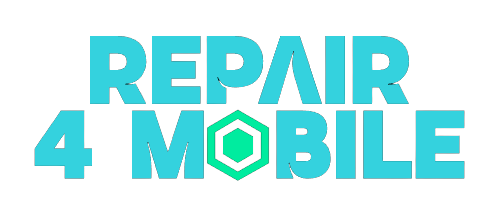How to Repair a Cracked or Broken iPad Screen
Repairing a cracked or broken iPad screen can seem daunting, but it’s actually a fairly straightforward process if you have the right tools and follow some basic steps. This comprehensive guide will walk you through everything you need to know to successfully repair your iPad’s screen and get it working like new again.
Introduction
Dropping your iPad and cracking the screen is an unfortunately common mishap. While Apple offers official screen repair services, they can be quite pricey depending on your iPad model. With some basic DIY repair skills, you can often fix a cracked iPad screen yourself for a fraction of the cost.
Repairing your iPad screen requires patience and care, but if you take it slow and steady, even first-timers can achieve success. This guide covers everything from gathering the proper tools and parts to taking apart your iPad and installing the new screen. Follow along step-by-step to bring your cracked iPad back to life with a pristine new display.
Assessing the Damage
Before you can begin any repairs, you’ll need to thoroughly examine your iPad’s screen to determine the extent of the damage.
- Is the screen completely shattered or just cracked/chipped in places?
- Are there visual distortions or dead pixels anywhere on the display?
- Is the LCD display still fully functional underneath the cracked glass?
- Are any other components like the home button or camera damaged?
Carefully inspecting for any additional issues beyond just the cracked glass can help guide the repair process. Make notes on all problem areas so you can address them properly during the fix.
Gathering Your Tools and Replacement Parts
Fixing an iPad screen requires some special tools you likely don’t have lying around your house. Here are the basic items you’ll need:
Tools
- iOpener tool to soften adhesive
- Suction cup for screen removal
- Plastic prying tools
- Precision screwdriver set
- Tweezers and microfiber cloth
Replacement Parts
- New iPad digitizer touchscreen and LCD display assembly
- Adhesive strips for re-applying screen
- Potentially a new iPad battery or other components
Only use high-quality replacement parts from reputable suppliers to avoid issues or damage down the road. Aftermarket components make fixes much more affordable.
Backing Up Your iPad Before Repairs
Before you crack open your iPad for repairs, be sure to create backups of your data. Fully sync your device with iTunes or iCloud so no important files, photos or settings are lost.
Here are a few backup tips:
- Sync iPad to computer via iTunes app if possible
- Enable iCloud backup of iPad for cloud-based copy
- Manually transfer photos/videos from iPad to computer
- Double check sync was successful before erasing iPad
Backups give you important peace of mind in case anything goes wrong during the repair. Always good practice before major work on any device.
Disassembling Your iPad
With your tools gathered and iPad backed up, it’s time to begin carefully taking apart your device. Follow these steps:
Remove SIM Card and Back Case
- Eject SIM card tray with pin and set card aside
- Remove back case starting with bottom clips
- Warm case edges with iOpener if needed
- Lift off case gently with plastic tools
Disconnect Front Panel Cables
- Disconnect three ribbon cables for screen, digitizer, LCD
- Avoid pulling cables directly to avoid damage
- Use plastic tool to gently pop connectors free
Remove Display Assembly
- Apply iOpener to edge of display to soften adhesive
- After 2 minutes, attach suction cup and pull screen up
- Slowly work around perimeter, applying iOpener as needed
- Remove old cracked display assembly
Work slowly during disassembly, applying heat and gentleness whenever possible. Avoid flexing the iPad or tugging cables directly.
Installing the New iPad Screen
With the old cracked screen removed, you’re ready to install the fresh replacement display. Here’s how to safely swap in the new part:
Prepare New Display Assembly
- Peel protective film off replacement LCD display
- Check that flex cables are seated properly
- Ensure no dust/debris on adhesive strips around edge
Set New Display in Position
- Line up replacement screen evenly with iPad frame
- Gently press along edges to adhere adhesive
- Don’t press down on display area itself
- Attach cable connectors in reverse order removed
Inspect Alignment and Re-assemble
- Power on iPad to test new display functions
- Check for any light leaks, dead spots, digitizer issues
- If all good, re-install metal back case starting with clips
- Press edges firmly to seal adhesive fully
Don’t power on iPad until display cables are connected to avoid any issues. Take your time with the re-assembly process.
Testing iPad Post-Repair
With your new screen installed, it’s time to power up your iPad and test out the repair. Follow these steps:
- Press and hold power button to turn iPad back on
- Verify that the new screen lights up and displays properly
- Check for any dead spots, jitteriness, or unresponsive areas
- Test digitizer by swiping around and tapping icons
- Open various apps to check for visual abnormalities
- Test front-facing camera image quality
- Confirm home/power buttons are responsive
- Try things like screen rotation, brightness settings
Thoroughly test out all functions to catch any problems with the repair. Small issues can often be remedied by re-seating cables or adjusting screen alignment.
Performing a Final Backup
Now that your new screen is working properly, you’ll want to create a final backup to restore your settings, data and media files.
- Sync iPad to computer via iTunes to transfer over apps, info, media
- Sign into iCloud and enable backups again
- Check that photos, contacts, notes are all intact
- Download any apps that didn’t transfer over
- Sign into accounts like iTunes, App Store, email
With your files safely restored, you can relax knowing your iPad has been revived successfully. Enjoy that feeling of a pristine new display once again!
Frequently Asked Questions About iPad Screen Repair
Fixing a cracked iPad screen yourself can seem intimidating. Here are answers to some common questions about the DIY repair process.
What tools do I need to repair an iPad screen?
You’ll need tools like plastic pry tools, tweezers, a suction cup, an iOpener, precision screwdrivers, and microfiber cloths. Specialty iPad opening tools make the job much easier.
Is it hard to replace an iPad screen?
It’s fairly challenging the first time, but perfectly doable by beginners who take it slow. Following a visual guide helps overcome the learning curve. Patience is key.
Can I just replace the glass digitizer?
Unfortunately the iPad’s glass display and LCD are fused together. The entire front assembly must be replaced as one unit.
How long does an iPad screen repair take?
Plan on at least 45 minutes to an hour for someone experienced at repairs. Add more time if it’s your first try. Rushing raises risk of damaging cables.
Will a screen repair fix dead pixels?
Yes, since you’re replacing the entire display assembly. Make sure to inspect for any dead pixels on the new part immediately.
Is it worth fixing an older iPad’s screen?
If the device is still functional otherwise, a DIY fix can absolutely be worthwhile, restoring it to like-new condition for a low parts cost.
Where can I buy iPad screens online?
Reputable sites like iFixit, Mobile Defenders, and Amazon offer quality aftermarket screens at very affordable prices compared to Apple.
How can I avoid cracking my iPad screen in the future?
Use a protective case, don’t leave electronics in hot vehicles, install a screen protector, and be careful not to drop your device onto hard surfaces. Handle it with care.
Conclusion
Repairing a cracked iPad screen takes time, patience and care, but it’s one of the more feasible DIY fixes you can perform on modern electronics. Following this comprehensive guide to safely remove your old screen and install a replacement display can often restore your iPad to full working order at a fraction of the cost of an official Apple repair.
Just be sure to take it slow, use quality tools and replacement parts, and create device backups beforehand. While daunting at first, with some perseverance most people can successfully replace an iPad screen themselves following the steps outlined here. So don’t despair if you crack your tablet’s display – you likely have the ability to breathe new life into your iPad with these repair techniques under your belt.