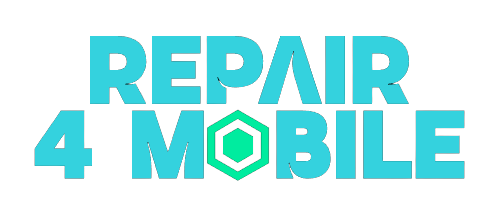Troubleshooting AirPods Connection Issues
AirPods are Apple’s popular wireless earbuds that conveniently connect to your iPhone, iPad, Mac, and other Apple devices. When working properly, AirPods provide a seamless listening experience without any cables getting in your way. However, many users encounter frustrating connection issues that prevent their AirPods from pairing or staying connected to their devices. This comprehensive guide covers the most common reasons why AirPods won’t connect and provides troubleshooting steps to fix the problems.
Checking AirPods and Case Battery Level
One of the most common reasons AirPods won’t connect is simply because they have run out of battery. Check the battery level of both the AirPods and the charging case.
To check the battery level on iPhone or iPad:
- Open the case near your iOS device
- A popup will display the battery percentage for each AirPod and the charging case
If you don’t see the popup:
- Open Settings > Bluetooth and find your AirPods in the list of devices
- The battery level will display next to the AirPods
On Mac:
- Open System Preferences > Bluetooth
- Click the “i” icon next to your AirPods
- This will show battery levels
Charge AirPods and case fully and see if the connection issue is resolved. Leaving AirPods in the case for at least 30 minutes should give them a full charge.
Resetting AirPods
Resetting AirPods erases previous settings and allows them to re-establish the connection with your device. Here is how to reset AirPods:
- Place AirPods in case and keep lid open
- Press and hold setup button on the back of the case for 15 seconds
- The status light will flash amber and then white – this indicates a successful reset
- On your iPhone, iPad, or Mac, go to Bluetooth settings and connect to AirPods like new
Resetting reconnects AirPods to your Apple ID and often resolves persistent connection issues.
Cleaning AirPod Charging Contacts
Dirty charging contacts either on the AirPods themselves or inside the case can interrupt the charging process and cause connection problems. Here’s how to clean them:
- Remove AirPods from case
- Use a cotton swab dampened with isopropyl alcohol to gently rub the charging contacts on AirPods and case
- Allow contacts to fully dry before reinserting AirPods into case
- Check if connection issue is fixed
Be careful not to get any moisture into the AirPod openings to avoid damage. Also, don’t use any cleaning solutions other than isopropyl alcohol.
Forgetting AirPods and Repairing
If your AirPods keep disconnecting or not connecting at all to your iPhone, iPad, or Mac, try forgetting the AirPods on the device and then repairing them.
On iPhone/iPad:
- Go to Settings > Bluetooth and tap the “i” icon next to your AirPods
- Tap Forget this Device
- Put AirPods in case, open lid, and hold near iPhone/iPad
- Follow onscreen instructions to connect AirPods again
On Mac:
- Go to System Preferences > Bluetooth
- Click the “x” icon next to your AirPods to remove them
- Open AirPods case lid and hold near Mac
- Follow prompts to pair AirPods again
Forgetting the AirPods resets the connection and often resolves connectivity issues.
Updating iOS, macOS, watchOS
Having the latest operating system on your Apple devices allows AirPods to work with optimal performance.
On iPhone/iPad, go to Settings > General > Software Update to get the latest iOS version.
On Mac, go to System Preferences > Software Update to update to the newest macOS.
For Apple Watch, open the Watch app on iPhone > General > Software Update.
Updating to the latest versions will ensure maximum compatibility with AirPods and is often required after new model releases.
Turning Bluetooth Off and On
A simple Bluetooth reset can get AirPods functioning properly again.
On iPhone/iPad:
- Go to Settings > Bluetooth
- Turn the Bluetooth toggle off
- Wait 30 seconds then turn it back on
- Open AirPods case lid nearby and select AirPods when they appear in the devices list
On Mac:
- Go to System Preferences > Bluetooth
- Click Turn Bluetooth Off
- After 30 seconds, click Turn Bluetooth On
- Open AirPods case lid and choose AirPods when available
Cycling Bluetooth off and on reinitializes the connection and can resolve pairing issues.
Restarting Your Device
If AirPods won’t connect or keep disconnecting, a simple restart of your iPhone, iPad, Mac, Apple Watch or other device can fix the problem.
On iPhone 8 or earlier:
- Press and hold Power and Home buttons together until Apple logo appears
On iPhone X or later:
- Press and quickly release Volume Up button
- Press and quickly release Volume Down button
- Press and hold side button until Apple logo appears
On iPad:
- Press and hold top button and either volume button at the same time
- Continue holding until you see the Apple logo
On MacBook:
- Choose Apple menu > Restart
On iMac:
- Press Command + Control + Eject keys together
- Select Restart when prompted
Restarting your device reloads the operating system and connects the AirPods fresh. Be sure to open the AirPods case lid near the device when it powers back on.
Resetting Network Settings
For iPhone and iPad users troubleshooting AirPods, resetting your device’s network settings may resolve the issues.
Go to Settings > General > Reset > Reset Network Settings. This will erase Wi-Fi networks and Bluetooth pairings so you’ll have to reconnect AirPods afterwards. However, it often solves temperamental connectivity problems.
Trying Your AirPods on a Different Device
If you’ve tried all other troubleshooting tips but your AirPods still won’t connect to your iPhone or iPad, test them on another device like a Mac or Apple Watch.
This determines whether the issue is with your primary device or the AirPods themselves. If AirPods connect fine on another device, the problem is isolated to your iPhone or iPad. But if connectivity issues persist on all devices, your AirPods likely require service.
Inspecting AirPods for Physical Damage
Damaged AirPods or charging cases can cause connectivity problems or prevent charging entirely. Inspect your AirPods and case carefully for any signs of damage:
- Cracked or chipped plastic housing
- Visible dents, scratches or punctures
- Debris clogging speaker, microphone or charging ports
- Detached or torn open mesh covers on speaker/mic
- Frayed or damaged cable (on charging case)
If you find any physical damage, your AirPods will likely need professional repair before connectivity can be restored. Apple or authorized service providers can properly assess and replace any damaged parts.
Testing AirPods Individually
AirPods work independently from each other, so you can isolate connection problems to a single bud.
Try using the left and right AirPods individually:
- Place one AirPod back in the case while leaving the other out
- Connect to your device and test if the single AirPod works properly
- Repeat test with the other AirPod
If one AirPod fails repeatedly, it likely needs repaired or replaced. But if both work fine individually, ensure they are both updated to latest firmware.
Cleaning AirPod Speakers and Microphones
Gently clean the speaker and microphone mesh covers on each AirPod using these steps:
- Dampen a soft-bristled toothbrush with water only
- Gently brush debris from speaker and microphone meshes
- Allow AirPods to fully air dry before reinserting into ears or case
Blocked speakers or microphones due to dirt or earwax buildup can cause connectivity glitches. A soft toothbrush removes particles without damaging delicate meshes. Avoid liquid cleaners or inserting anything into ports.
Recalibrating AirPod Battery
If AirPods are dying prematurely or showing inaccurate battery levels, try recalibrating the battery:
- Fully charge AirPods and case until light on front turns green
- Let battery drain completely until AirPods power off
- Fully recharge case and AirPods together again
Repeat this battery calibration process a few times to re-sync the batteries. Apps like CoconutBattery on Mac also help calibrate. Recalibration can resolve inaccurate battery levels causing connectivity loss.
Contacting Apple Support
If all troubleshooting steps fail to resolve connectivity issues, contact Apple Support for further assistance. Be ready to provide:
- AirPods model number and serial number
- iOS, iPadOS or macOS version
- Detailed history of issues encountered
An Apple Support advisor can run remote diagnostic tests, recommend next steps or set up mail-in repair options if needed. They can also determine if your AirPods are eligible for a warranty, replacement or discount on new pair.
Get in touch with Apple Support via online chat, phone call or by booking an appointment at an Apple Store for in-person troubleshooting.
Conclusion
Frustrating AirPods connection problems can often be fixed with simple troubleshooting like charging, resetting and cleaning. Updating software, restarting your device and recalibrating batteries can also get AirPods functioning normally again. But for physical damage or persistently glitchy behavior, professional repair through Apple may be required. With the right troubleshooting steps, you can get wireless listening on your AirPods restored.
Frequently Asked Questions About AirPods Not Connecting
- Why do my AirPods keep disconnecting?
Frequent disconnections are often caused by interference, low batteries, firmware issues or using AirPods too far from the source device. Resetting and updating AirPods, charging cases and moving closer to device often helps.
- Why won’t my AirPods connect after resetting?
If AirPods won’t connect after resetting, ensure case battery is charged and lid is open during pairing. On your device, cycle Bluetooth off/on and forget AirPods before repairing.
- Do AirPods not connecting mean they are broken?
Not necessarily – connection issues can be software-related. But unresponsive/non-functioning AirPods may need hardware repair if troubleshooting doesn’t restore connectivity.
- Why do only one of my AirPods connect?
One AirPod failing to connect points to debris clogging the speakers/microphone or an individual bud needing repaired. Try cleaning and testing AirPods independently.
- How do I fix AirPods not charging in case?
Check for debris in case ports/contacts and on AirPods. Gently clean with isopropyl alcohol and soft brush. Recalibrate batteries. If issue persists, battery replacement may be required.
- Why does my AirPods case not connect?
If the AirPods case fails to connect, first try cleaning the charging contacts. Check the charging cable for damage. Reset the case. Contact Apple Support if issue continues.
Conclusion
Persistent AirPods connectivity issues can be frustrating, but are often repairable with thorough troubleshooting. Check batteries, reset, clean and recalibrate your AirPods. Update software and restart your devices. Inspect for physical damage needing professional repair. With patience and methodical isolation of the issue, you can get your wireless listening experience back on track.